How to Sign Up for YouTube TV in the USA: A Step-by-Step Guide for Cord-Cutters and Streaming Fans
Are you ready to cut the cord and dive into the world of streaming? YouTube TV is a leading choice for many Americans seeking an alternative to traditional cable TV. With an ever-growing library of live and on-demand content, it’s no wonder why so many are making the switch. This blog post is your definitive guide to signing up for YouTube TV in the USA – simplifying the process for cord-cutters, streaming enthusiasts, and digital nomads alike.
What is YouTube TV?
YouTube TV is a streaming service that offers live TV from over 85 broadcast, cable, and regional sports networks. Alongside the standard channels, it also includes unlimited cloud DVR storage and the ability to stream on multiple devices – all without the constraints of a cable box or long-term contracts. Access to YouTube Originals and YouTube’s vast on-demand video library makes it an enticing option for anyone looking to enhance their entertainment experience.
Why Choose YouTube TV?
Here are some reasons why YouTube TV has become a top contender in the streaming space:
- No Contracts: Say goodbye to being tied down by long-term service agreements.
- Robust Channel Lineup: Access major networks, sports channels, and more.
- Unlimited DVR: Never worry about running out of space for your favorite shows.
- Multiple Users: Share with family or roommates – each subscription supports up to six accounts.
- Device Compatibility: Watch on your phone, tablet, computer, or smart TV.
Steps to Sign Up for YouTube TV in the USA
Step 1: Check Availability
Before you begin, ensure that YouTube TV services are available in your area.
- Go to the YouTube TV website.
- Select the ‘Try It Free’ option.
- Enter your ZIP code to confirm service availability and local channels.
Step 2: Choose Your Plan
YouTube TV offers a base plan with optional add-ons like premium channels and sports packages.
- Review the base plan and any add-ons that might interest you.
- Click on ‘Start with Free Trial’ once you’ve decided on your package.
Step 3: Create a Google Account
If you don’t already have a Google account, you’ll need to create one to use YouTube TV.
- Follow the prompts to create a new Google account or sign in if you already have one.
Step 4: Enter Payment Information
While YouTube TV may offer an initial free trial, payment information is required upfront.
- Enter your payment details.
- Remember, you can cancel at any time before the trial period ends to avoid charges.
Step 5: Customize Your Experience
Tailor your YouTube TV experience by choosing your favorite channels and setting up DVR recordings.
- Mark the networks you watch most frequently.
- Start adding shows and sports games to your DVR list to be recorded when they air.
Step 6: Download the App
For the best mobile experience, download the YouTube TV app on your devices.
- Find the app through the Google Play Store or Apple App Store.
- Log in using your Google account to start streaming.
Tips for Getting the Most Out of YouTube TV
- Maximize Trial Periods: Use free trials to explore the service and its features before committing.
- Explore the Interface: Familiarize yourself with the menu and search functions to find content easily.
- Customize Your Guide: Adjust your live guide to surface your favorite channels first.
- Keep an Eye on Data Usage: If streaming on mobile, be aware of your data consumption.
- Make Use of Family Sharing: Set up family member accounts to allow simultaneous streaming and personalized recommendations.
Wrapping It Up
Embracing the streaming revolution has never been easier with services like YouTube TV. With no contract strings attached and a user-friendly interface, you’re equipped to sign up and start enjoying a vast selection of content tailored to your tastes. This step-by-step guide has hopefully simplified the process of signing up for YouTube TV in the USA, allowing you to join the growing community of content lovers who prefer streaming on their own terms.
Happy watching, and enjoy the freedom of your customized TV experience!
Disclaimer: This blog post is for informational purposes only and does not represent an endorsement of YouTube TV. Service offerings and channel availability may change, so please refer to the official website for the latest information. Streaming services may require a stable internet connection. Data charges may apply based on your service plan.
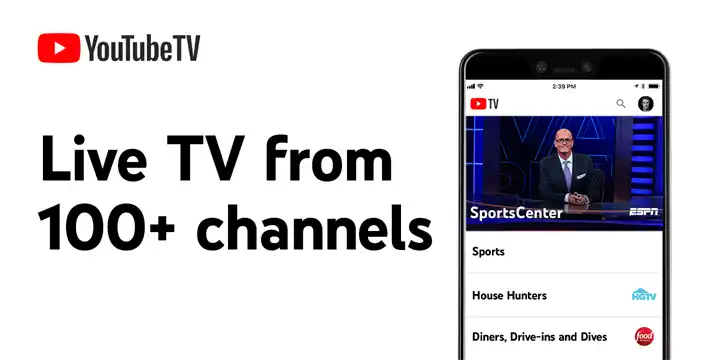
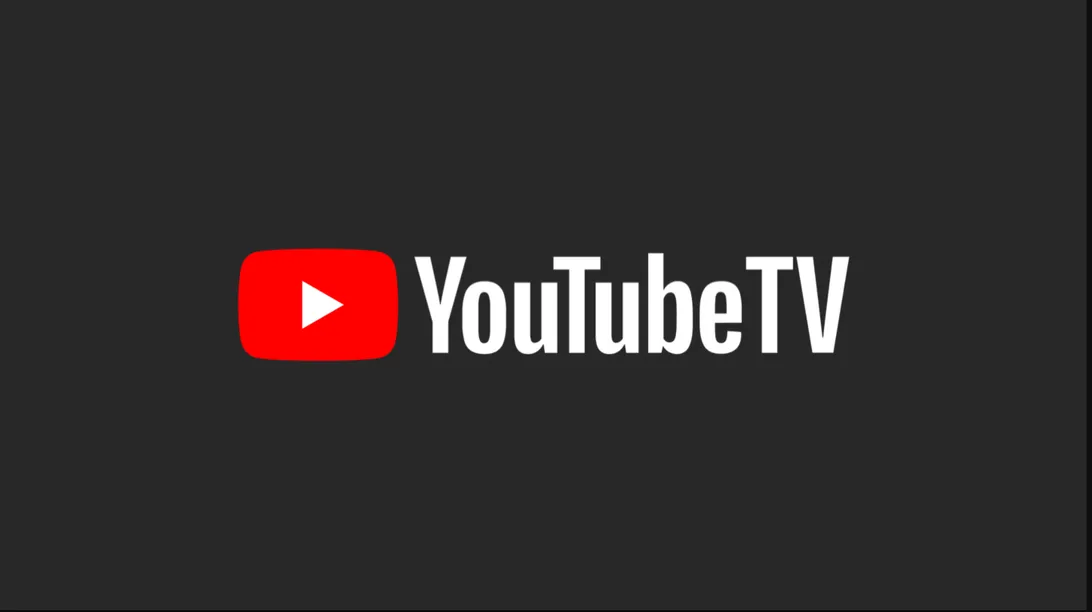
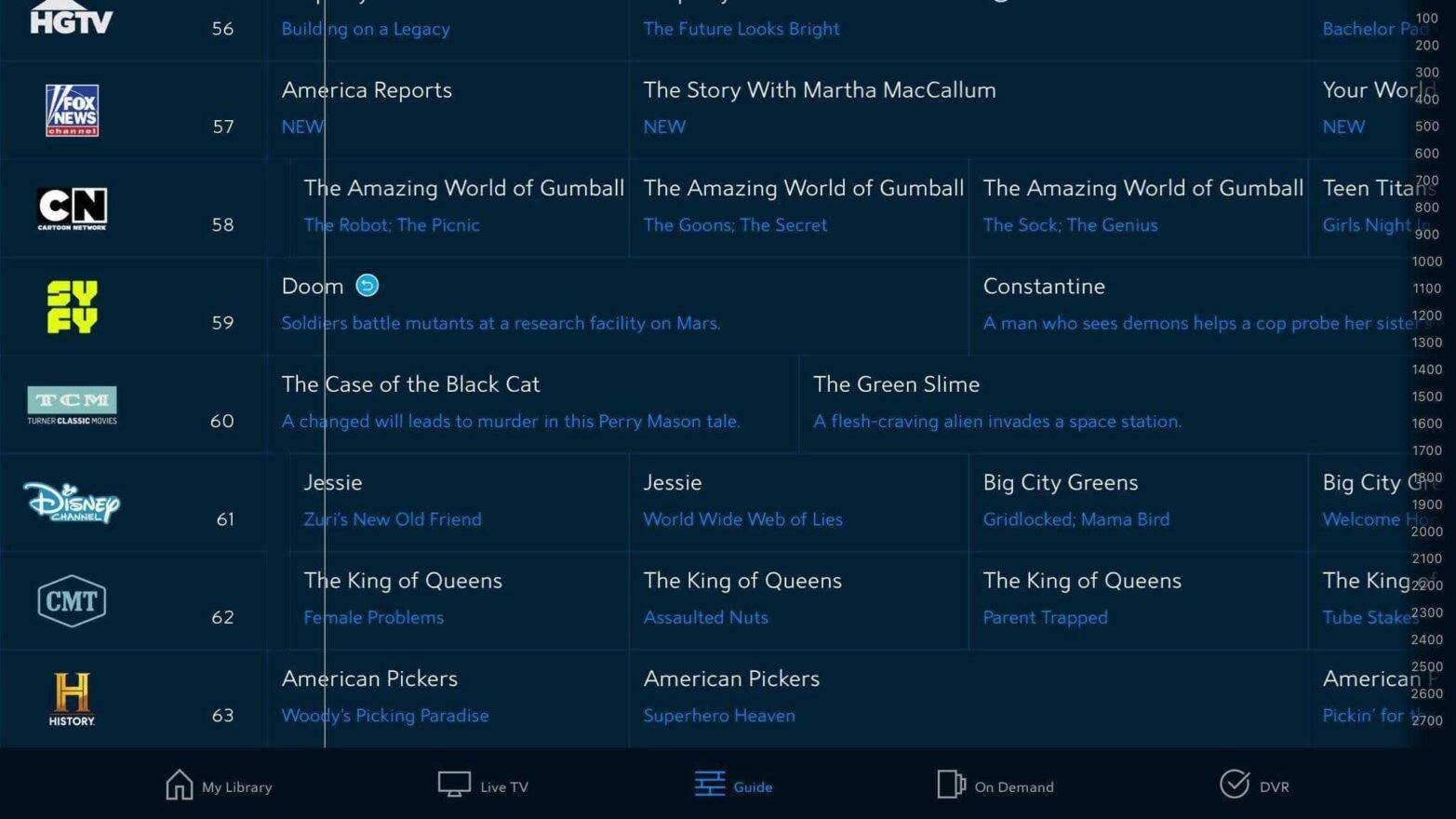
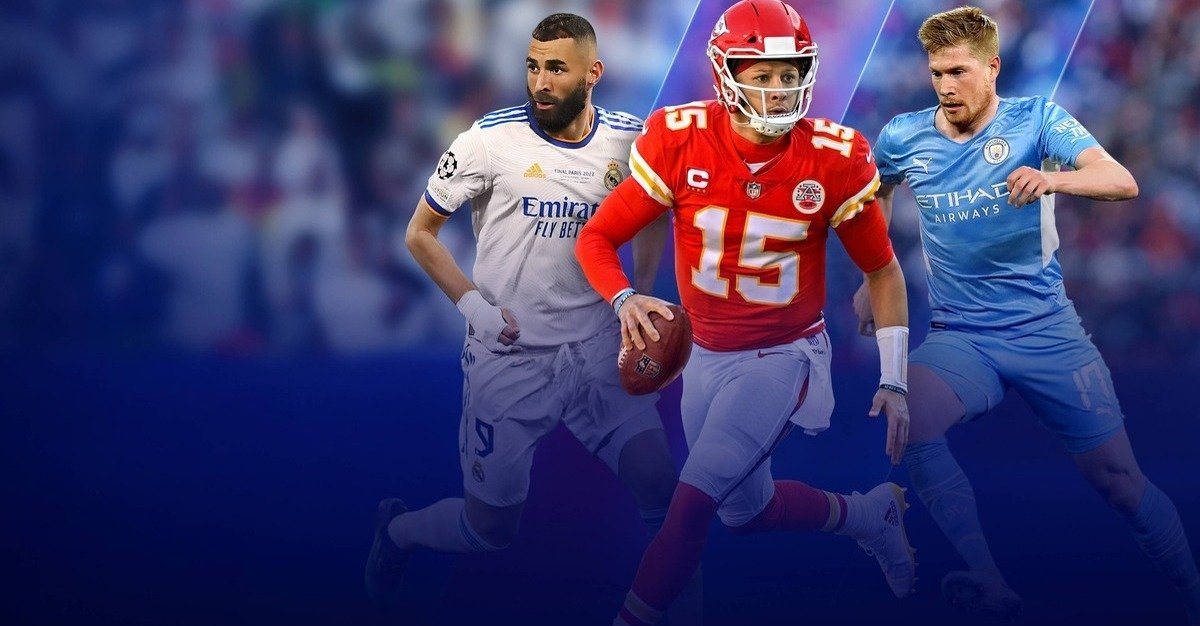
Post Comment